Open your picture.
Go to Image->Adjustments->Selective Color.
Use the following settings:
Select the eyes area. Goto Image->Adjustments->Hue/Saturation(CTRL+U),
and use the following settings.
Burn the edges and dodge slightly the center of the iris.
Using the Clone Stamp Tool (S), roughly remove the hair covering the forehead.
Let's add now that dark reddish haired color.
Create a new layer.
Select roughly the hair area(best method IMO is "Edit in Quick Mask Mode"(U)):
Once you have the selection, set your Foreground Color to #663d41 and fill in the selection.
Set the Blending Mode to "Soft Light" and with a soft rounded brush eraser delete the parts you think don't fit.
Your canvas should now look like this:
Do the same thing with the lips..Create a new layer, set the Foreground Color to #26111a, select the lips using any technique you're feeling comfortable with
and fill in the selection with the Foreground Color.
Now, instead of changing the Blending Mode, keep it to "Normal", but lower to Opacity to 57%.
Let's move on to that pale white skin you love..
First, we will create the dark circles.
Create a new layer. Name it properly. You should do that for all previous layers, to keep things clear and well organised.
Set the Foreground Color to #5f5557.
With a Soft Rounded small Brush draw something similar:
Set the Opacity to 57%.
Create another layer. Name it "Blush".
Set the Foreground Color to #c79994.
Draw something similar. I'll keep it red in the first printshot, to make it clear and visible!
Goto Filter->Noise->Add Noise.
Use following settings:
Now add more blush. Repeat the steps described above, but instead of #c79994, use #c4a09b as Foreground Color.
Don't forget about adding the noise..
For the next step..add even more contrast to the skin.
Create a new layer. Name it "Blush 3", set the Foreground Color to #9e7b77, and add more color on the forehead and nose:
Don't forget about adding the noise..
Add some eye-shadow. In a new layer with #887475, draw something like this:
Set the Blending Mode to "Overlay" and Opacity to 62%.
I am not very happy with the eyebrows, so I've googled some and I've replaced the old ones.
On a second thought, I'm thinking, dark circles the girl in the original picture has..are a bit to much.
So I m adding another layer. Set Foreground Color to #b99693, and paint over the dark circles, in the right corner of her right eye.
Blend it in using a bit lighter pink, while your painting towards the nose.
See print shot:
Create a new layer and with #FFFFFF paint a bit in the left corner of the eye and also on the water line.
Set Blending Mode to Overlay and Opacity to 61%:
Add a dark background and you're done. My final result :







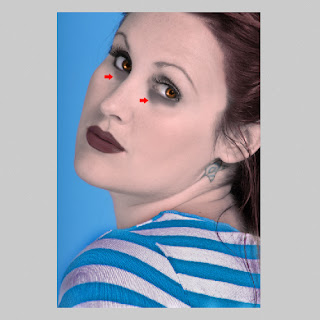











No comments:
Post a Comment